Export BVH file from endorphin
- Export the motion by
accessing to File > Export.
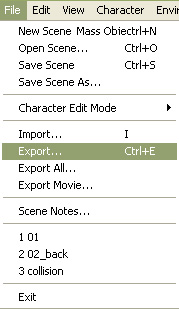
- Name the file and choose file type to "BVH Files (Bio Vision *.bvh)" and save.
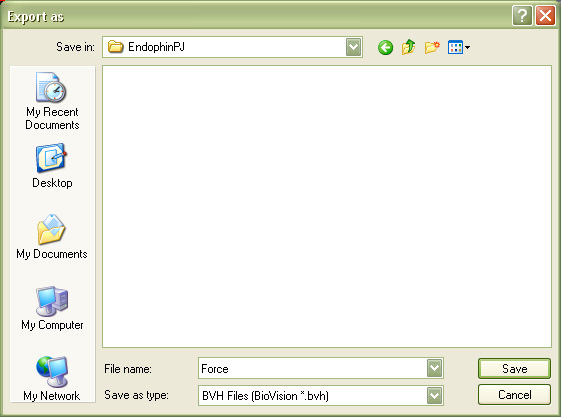
- Now the "Character01:
Export to" pops up. Check the "Target Reference Character"
button. Click the "
 "
button to browse.
"
button to browse.
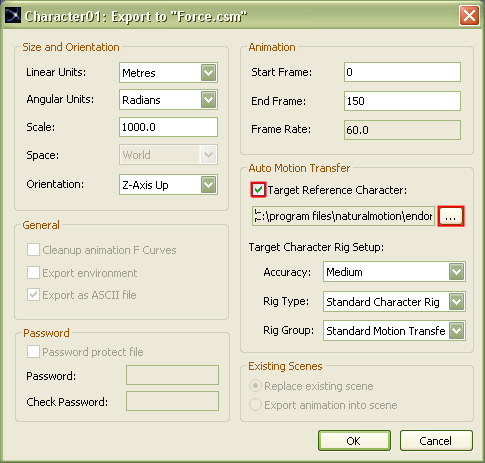
- Another window opens up, the "Open Reference Character". Select the "EyesJapan" as the Reference Character, which has the similar skeleton structure to iClone Avatar, and click "OK". After you have clicked ok, this leads you back to "Character01: Export to" window. Click "OK" to finish all the export setting process.
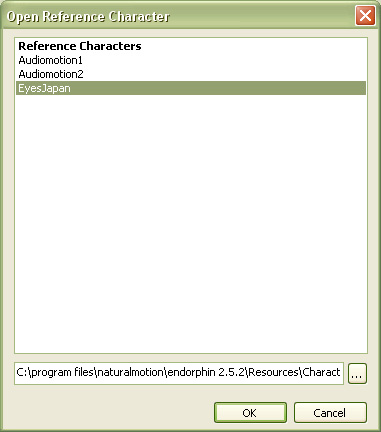
If you have trouble locating the file, the file should be in "C:\program files\naturalmotion\endorphin 2.5.2\Resources\Characters\Custom" for the reference characters.
- This completes BVH file export procedure.
Import into iClone3
Before you start, you need to download endorphin Profile. Remember to place the file in the following location, "C:\Documents and Settings\All Users\Documents\Reallusion\Custom\iClone 3 Custom\BVH Profile".
- Go to "Actor" > "Avatar". Drag an avatar into the scene.
- With the avatar in selection. Go to "Animation" > "Motion" > "Launch" in the modify panel.
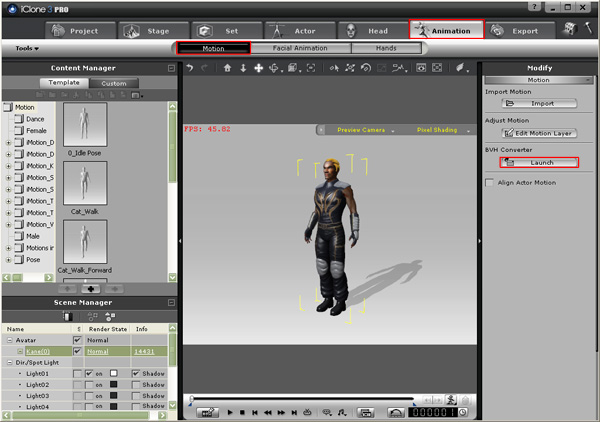
- BVH Motion Converter pops up and click the "Load Motion" button. Load the BVH file just exported from endorphin.
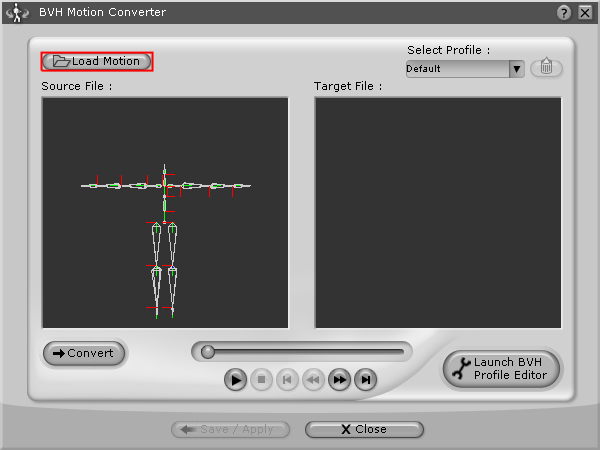
- Select "endorphin" from the drop down list of "Select Profile" panel.
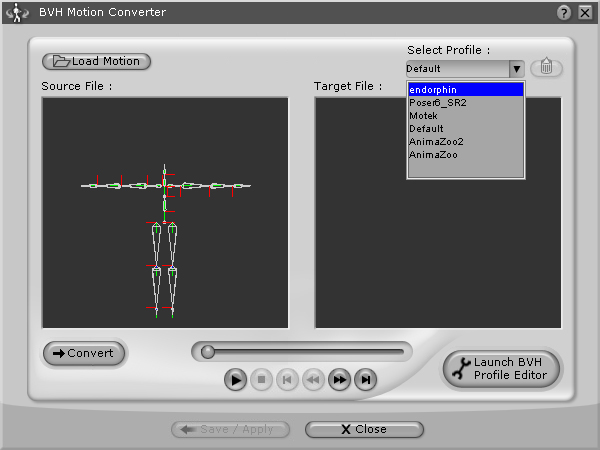
- Click "Convert" to turn the motion into iClone3 format. Now the Reallusion motion is on the right screen. Click "Save/Apply".
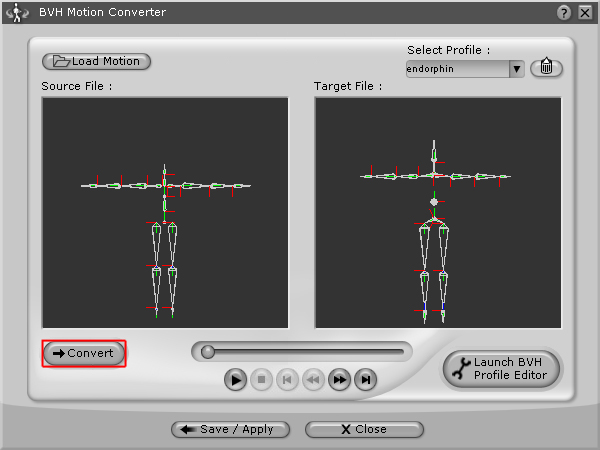
- Save the file as "iClone Motion File". Now the motion has been applied to the avatar after you click "Save".
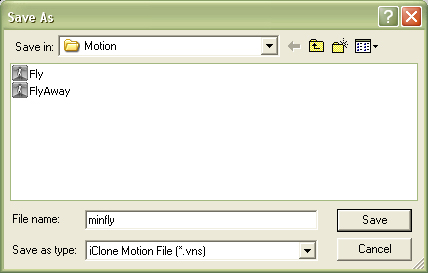
- Click "Play" now!
Motion Creator - Endorphin
- Create the Basic Motion
- Motion with Force
- Export the Motion: CSM
- Export the Motion: BVH Files